Parents Evening Booking System
Instructions
- Navigate to the Parents' Evening Booking System here.
- Log in using the personal contact information the school has on file for you. If you experience issues logging in, please contact the school office, or watch this video.
- Select which child you want to make bookings for first. If you have more than one child to make booking for, you can switch between them once you are logged in.
- Once logged in, decide whether you need to make bookings individually, or using the Automated Booking Wizard (the latter is advised if you have multiple bookings and/or children).
- Once you have selected your preferred booking method and the correct relevant parents' evening, follow the instructions below:
Automated Booking Wizard
- Select 'print' or 'email' to initiate your confirmation
- Select to 'confirm' these appointments as your bookings
- View list of booking suggestions with option to add comments to teachers you wish to book (where permitted)
- Proceed to the end of the page and specify your personal availability, then 'make my bookings for me'. in the event that 'bookings are not feasible', you will need to reduce the number of teachers or increase your availability
- If you have a second child to make bookings for, select their tab and repeat the teacher selecting process
- Select the teacher(s) you wish to book
Individual Bookings:
- Scroll down to the booking table which will show the departments and teachers available to you
- Select department, then teacher, and an available time to make a booking. Note option to add comments to teachers you wish to book (where permitted)
- Repeat this process, making bookings for all of the teachers you need to.
- If you need to cancel or rearrange an appointment, select the relevant department and teacher, then the green appointment to change it
- If you need to make bookings for another child, return to the top of the page and the 'make a booking for another child' icon at the top left. If there is no icon, the software does not recognise that you have mutliple children - please log out and log back in using the other child's details.
Once you have made all of your bookings, select 'email' or 'print' my appointments to obtain confirmation with any further information, e.g. rooms.